This tutorial details access control lists on Linux, what they are used for and how to manage them.
As a system administrator, you are probably spending quite some time configuring permissions for user and groups on your system.
File permissions are already quite handy in order to give read, write or execute permissions to directories or files.
But what if we need a more precise way to give permissions to folders or files?
What if I want to give access to a file to a specific user or a specific group, that is not the current owner of the file?
This is exactly what access control lists, also shortened ACL, are solving on a Linux system.
In today’s tutorial, we are taking a very close look at access control lists, what they are and how they are used in order to configure a Linux system properly.
Ready?
What You Will Learn
If you follow this tutorial until the end, you are going to learn about the following subjects:
- What access control lists are and how they can be read from the ls command;
- How to set basic permissions on a file using the setfacl command:
- How to read access control lists using the getfacl command;
- What is the access control list mask and how it should be read;
- What access control list defaults are and how they can be used effectively
That’s quite a long program, so without further ado, let’s start with a quick definition of what access control lists are.
Access Control Lists Basics on Linux
On Linux, there are two ways of setting permissions for users and groups : with regular file permissions or with access control lists.
Access Control List Definition
Access control lists are used on Linux filesystems to set custom and more personalized permissions on files and folders. ACLs allow file owners or privileged users to grant rights to specific users or to specific groups.
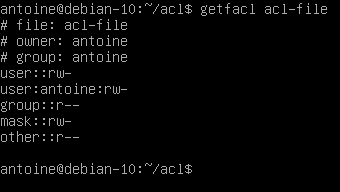
In Linux, as you probably know, the permissions are divided into three categories : one for the owner of the file, one for the group and one for the others.
However, in some cases, you may want to grant access to a directory (the execute permission for example) to a specific user without having to put this user into the group of the file.
This is exactly why access control lists were invented in the first place.
Listing Access Control List
On Linux, access control lists are not enabled when you create a new file or directory on your host (except if a parent directory has some ACLs predefined).
To see if access control lists are defined for a file or directory, run the ls command and look for a “+” character at the end of the permission line.
$ ls -l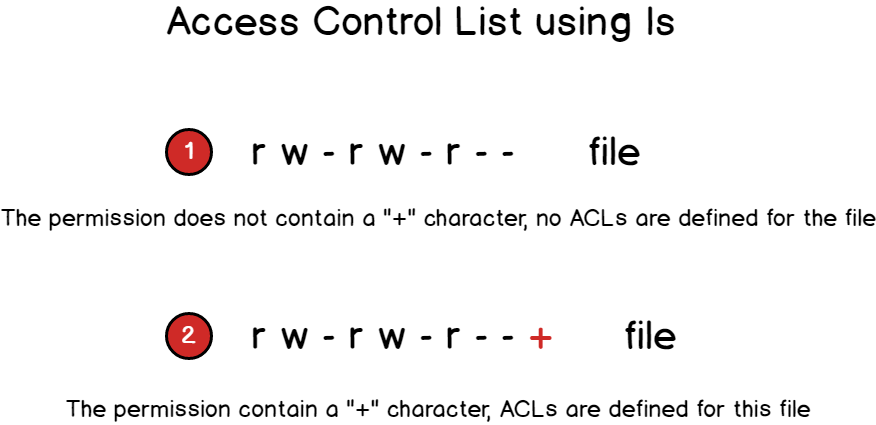
To show the difference, here is the difference when listing files on a minimal instance.
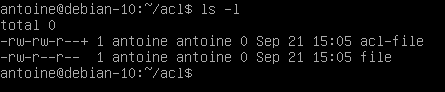
Now that you have some basics about access control lists, let’s see how you can start creating basic ACL for your files and directories.
Creating access control lists on Linux
Before starting with ACL commands, it is important to have the packages installed on your host.
Checking ACL packages installation
It might not be the case if you chose to have a minimal server running.
Start by checking the help related to the setfacl by running the following command
$ setfacl --helpIf your host cannot find the setfacl command, make sure to installed the necessary packages for ACL management.
$ sudo apt-get install acl -yNote that you will need sudo privileges on Debian 10 to run this command.
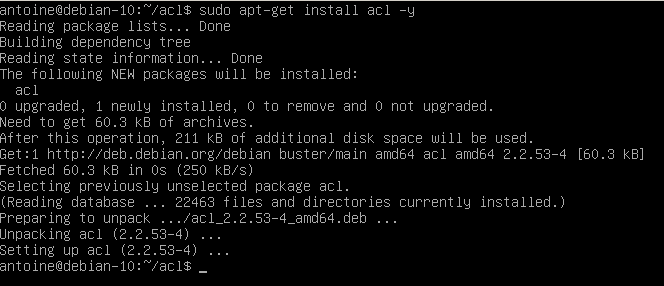
Run the setfacl command and make sure that you are able to see the help commands this time.
Now that your host is correctly configured, let’s see how the setfacl command works.
Setting access control lists using setfacl
With access control lists, there are two main commands that you need to remember : setfacl and getfacl.
In this chapter, we are going to take a look at the setfacl command as the getfacl one is pretty self explanatory.
The setfacl command is used on Linux to create, modify and remove access control lists on a file or directory.
The setfacl has the following syntax
$ setfacl {-m, -x} {u, g}:<name>:[r, w, x] <file, directory>Where curly brackets mean one of the following options and regular brackets mean one or several items.
- -m : means that you want to modify one or several ACL entries on the file or directory.
- -x : means that you want to remove one or several ACL entries on a file or directory.
- {u, g} : if you want to modify the ACL for a user or for a group.
- name : this is an optional parameter, it can be omitted if you want to set the ACL entries for every user or for every group on your host.
- [r, w, x] : in order to set read, write or execute permissions on the file or directory.
For example, in order to set specific write permissions for a user on a file, you would write the following command
$ setfacl -m u:user:w <file, directory>In order to set execute permissions for all users on your host, you would write the following command
$ setfacl -m u::x <file, directory>To set full permissions for a specific group on your host, you would write the setfacl this way
$ setfacl -m g:group:rwx <file, directory>Now let’s say that you want to remove an ACL entry from a file.
In order to remove a user specific entry from a file, you would specify the x option.
Note : you cannot specific rights from a single ACL entry, meaning that you can’t remove write permissions, keeping the ACL read permissions active.
$ setfacl -x u:<user> <file, directory>Similarly, to remove ACL related to groups on your host, you would write the following command
$ setfacl -x g:<group> <file, directory>Now that you have seen how you can create access control lists easily on Linux, it is time to see how you can check existing access control lists on files and directories.
Listing access control lists using getfacl
The getfacl command is used on Linux to print a complete listing of all regular permissions and access control lists permissions on a file or directory.
The getfacl can be used with the following syntax
$ getfacl <file, directory>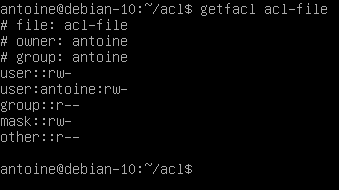
The getfacl command is divided into multiple categories :
- Filename, owner and group : the information about user and group ownership is shown at the top;
- User permissions : first, you would find regular user permissions, also called the owning user, followed by any user-specific ACL entries (called named users)
- Group permissions : owning groups are presented followed by group-specific ACL entries, also called named groups
- Mask : that restricts the permissions given to ACL entries, the mask is going to be detailed in the next section;
- Other permissions : those permissions are always active and this is the last category explored when no other permissions match with the current user or group.
Working with the access control lists mask
As you probably saw from the last screenshot, there is a mask entry between named groups and the other permissions.
But what is this mask used for?
The ACL mask is different from the file creation mask (umask) and it is used in order to restrict existing ACL entries existing on a file or directory.
The ACL mask is used as the maximum set of ACL permissions regardless of existing permissions that exceed the ACL mask.
As always, a diagram speaks a hundred words.
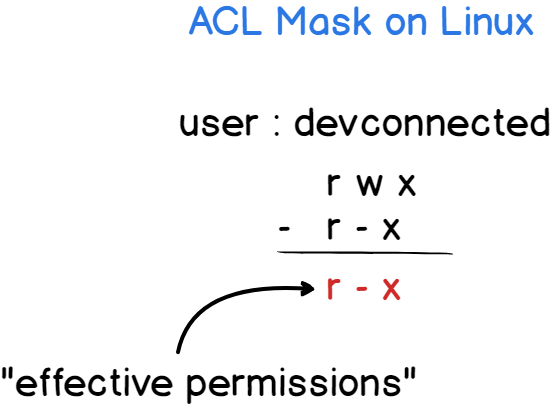
The ACL mask is updated everytime you run a setfacl command unless you specify that you don’t want to update the mask with the -n flag.
To prevent the mask from being updated, run the setfacl with the following command
$ setfacl -n -m u:antoine:rwx <file, directory>As you can see in this example, I have set the user “antoine” to have full permissions on the file.
The mask is set to restrict permissions to read and write permissions.
As a consequence, the “effective permissions” set on this file for this user are read and write ones, the execute permission is not granted.
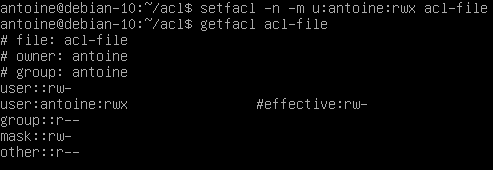
Note : if your maximum set of permissions differs from the mask entry, you will be presented with an effective line computing the “real” set of ACL entries used.
Creating access control lists defaults on directories
As already mentioned in this article, it is possible to create ACL entries on directories and they work in the same way file access control lists work.
However, there is a small difference when it comes to directories : you have to option to create access control lists defaults.
Access control lists defaults are used to create ACL entries on a directory that will be inherited by objects in this directory like files or subdirectories.
When creating default ACL entries :
- Files created in this directory inherit the ACL entries specified in the parent directory
- Subdirectories created in this directory inherit the ACL entries as well as the default ACL entries from the parent directory.
To create default ACL entries, specify the -d option when setting ACL using the setfacl command.
$ setfacl -d -m {u, g}:<name>:[r, w, x] <directory>For example, to assign read permissions to all files created in a directory, you would run the following command
$ setfacl -d -m u::r directory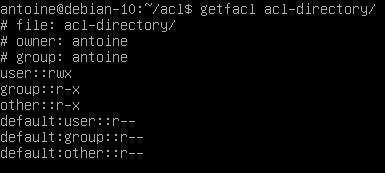
Now, when a file is created in this acl-directory, you can see that default ACL entries are applied to the file.
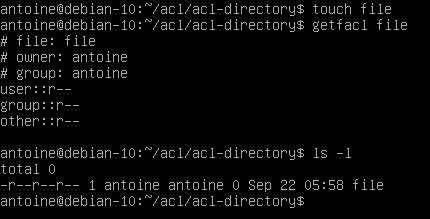
Similarly, when a directory is created in the acl-directory, it will inherit default ACL entries specified in the parent directory.
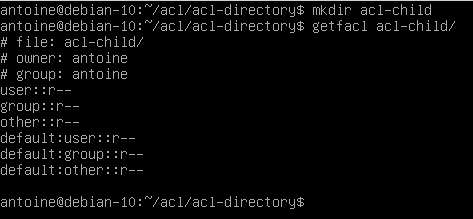
Note that it is recommended to specify default permissions for all three categories (user, group and other).
In fact, specifying one of the three entries will create the remaining two with permissions related to the file creation mask.
Deleting default access control lists on directories
In order to delete default existing access control lists on directories, use the -k flag with the setfacl command.
$ setfacl -k <directory>Given the example we specified earlier, here is how to delete default entries
$ setfacl -k acl-directory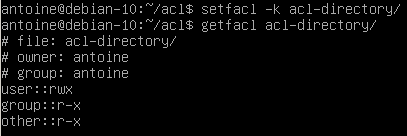
Note that deleting ACL entries from the parent directory does not delete ACL entries in files or directories contained in the parent directory.
To remove default ACL entries in a directory and all subdirectories, you would have to use a recursive option (-R)
$ setfacl -kR <directory>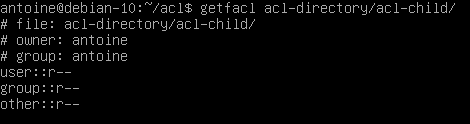
Conclusion
In this tutorial, you learnt about access control lists on Linux, the getfacl and the setfacl command.
You learnt more about the access control lists mask and how default ACL are used in order to create ACL entries on files and subdirectories contained in the parent directory.
If you are curious about Linux system administration, we have many more tutorials on the subject, make sure to read them!
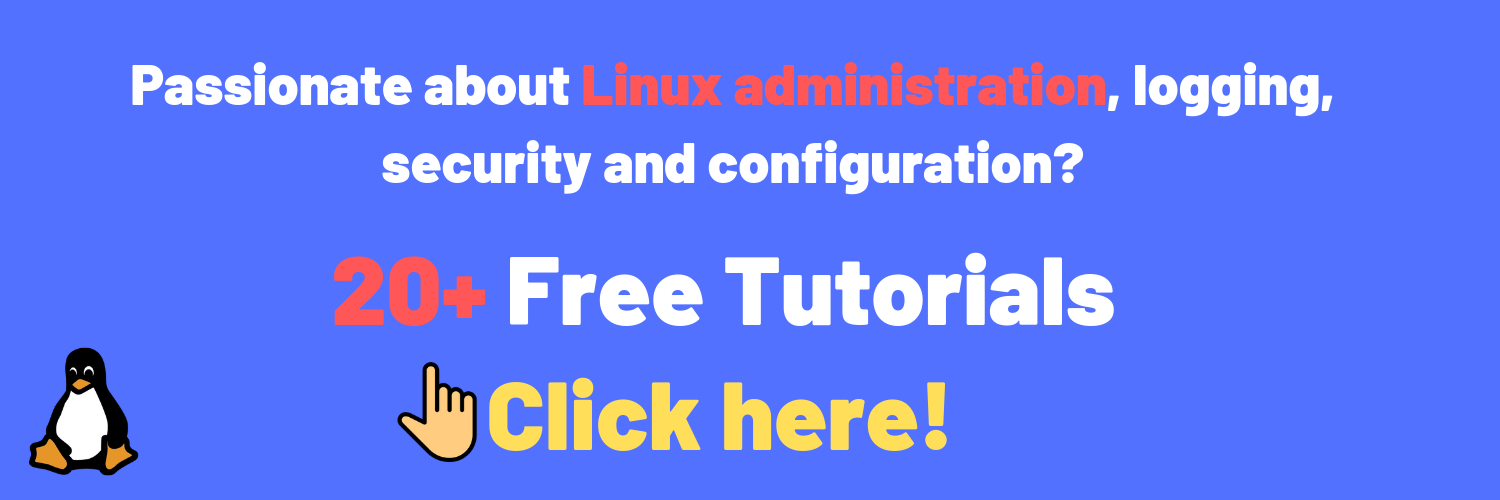

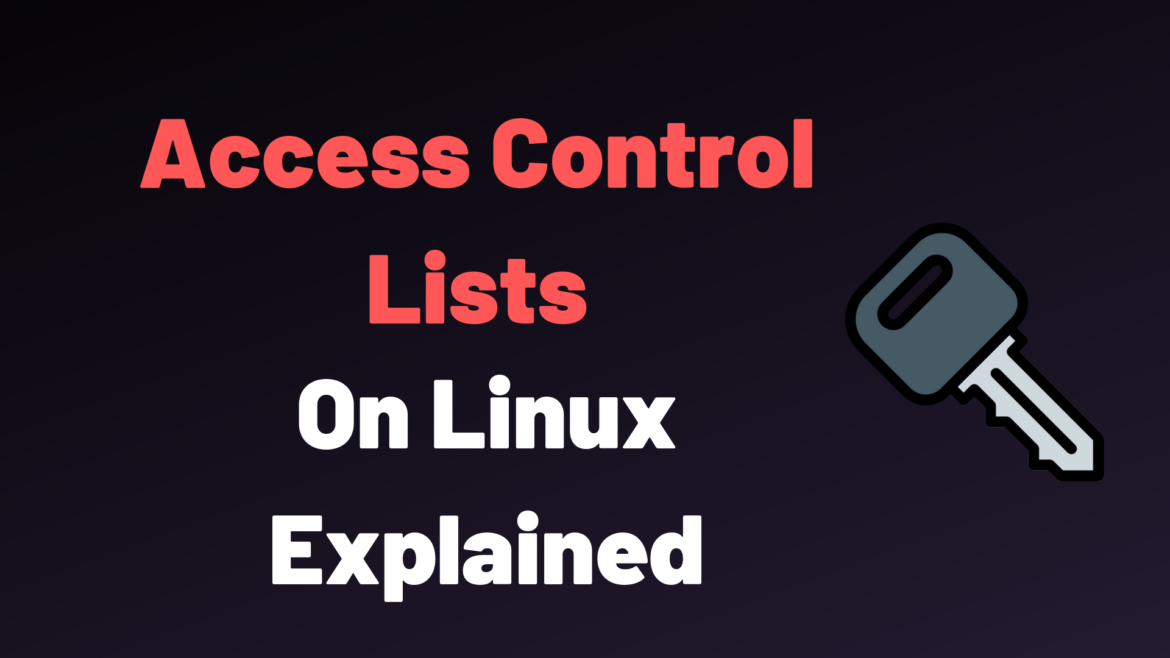
2 comments
[…] Access Control Lists on Linux Explained […]
Schkn,
You covered the ACL topic well and with good examples.
Great job.
Bob