When working with Git, you may want to include some specific changes into your current branch.
You may want for example to introduce a specific commit located on another branch than your current branch.
In order to perform this operation, you can use one useful git command : the git cherry-pick.
The git cherry-pick is a very useful command.
It takes changes from a specific commit and applies them to your current branch in a new commit.
As a consequence, git cherry pick does not alter your current Git history : instead it adds commits to it.
In this tutorial, we are going to see how you can use the cherry-pick command in order to add specific changes to your current branch.
Cherry-pick using Git commit hash
The easiest way to cherry-pick a commit is to use the “cherry-pick” command with the commit hash.
$ git cherry-pick <hash>In order to cherry-pick changes, you will need to identify your commit hashes.
In order to see the commit hashes for your current branch, simply run the “git log” command with the “–oneline” option in order to make it more readable.
$ git log --oneline
45ab1a8 (HEAD -> branch2) added gitignore
808b598 (branch) Initial commitBy default, the log command will display the commits from the history beginning until the top of your current branch.
As a consequence, you may not see commits that are not related to your current branch timeline.
If you want to see commits related to a specific branch, specify the branch name when running the “git log” command.
$ git log --oneline master
93ae442 (master) committed changes
44ee0d4 added gitignore
808b598 (branch) Initial commitAs you can see, one additional commit was displayed : you can now use this hash in order to cherry-pick your commit.
$ git cherry-pick 93ae442
[master 299a73d] added file
Date: Wed Nov 20 16:04:52 2019 -0500
1 file changed, 1 insertion(+)
create mode 100644 file.txtGreat!
You have successfully cherry-picked your commit.
Cherry-pick from another branch
In order to pick commits from another branch, you need to list commits that were performed on this other branch using the “git log” command.
$ git log --oneline <branch>Let’s say for example that I want to cherry-pick a commit from the feature branch.
$ git log --oneline feature
93ae442 (master) Feature 1
44ee0d4 Feature 2
808b598 (branch) Initial commitNow, you can go to the branch where you want the commit to be cherry-picked, let’s call it “master” in this case.
$ git checkout master
$ git cherry-pick 93ae442
[master 299a73d] added file
Date: Wed Nov 20 16:04:52 2019 -0500
1 file changed, 1 insertion(+)
create mode 100644 file.txtGreat!
You successfully cherry-picked commits from another branch into your main branch.
Cherry-pick multiple Git commits
In some cases, you may want to cherry-pick multiple commits at once.
Luckily for you, this option is available since Git 1.7.2.
Since Git 1.7.2, you can cherry-pick a range of commits by using the dot notation.
$ git cherry-pick A..B Note that using this command, the commit A will NOT be included into the cherry-pick.
In order to include the commit A, you can use this syntax
$ git cherry-pick A^..B For example, back to the “master” branch, let’s try to cherry-pick two commits into the feature branch.
$ git checkout master
$ git log --oneline feature
481981f (feature) file 4
6653c90 file3
$ git cherry-pick 6653c90^..481981f
[master 04fbbcf] file3
Date: Wed Nov 20 16:20:23 2019 -0500
1 file changed, 1 insertion(+)
create mode 100644 file3
[master f3ecc5a] file 4
Date: Wed Nov 20 16:20:36 2019 -0500
1 file changed, 1 insertion(+)
create mode 100644 file4Note that the commits need to be placer into the correct order : the commit A needs to be older than the commit B otherwise the command will fail silently.
Cherry-pick with original commit reference
In some cases, you may want to keep a reference to the original commit when performing a cherry-pick.
When you are performing a regular cherry-pick, you will get a new commit hash but the commit message will be the same.
However, there is a way to append the origin of a cherry-pick to the commit message : by using the cherry-pick with the “-x” option.
$ git cherry-pick -x <commit>For example, let’s say that I cherry-picked one commit from the master branch into my “branch2” branch.
$ git cherry-pick -x ed5d4c4Now when inspecting the commit list, you can pay attention to the commit name.
$ git log
commit de05030c3c03def40c8fa8f23e5283a7b2eaab6a (HEAD -> master)
Author: Antoine <[email protected]>
Date: Wed Nov 20 16:06:10 2019 -0500
added file 2
(cherry picked from commit ed5d4c45dda6a6671df7d8bfc63e293ef1de23fa)As you can see, the commit has the original commit message but it also have an informational message from the original commit
$ (cherry picked from commit <hash>)This option can be quite handy when you want to track cherry-picks done on the branch.
If you don’t specify the “-x”, you won’t be able to tell if the commit was cherry-picked in the past.
Change commit message when cherry-picking
Cherry-picking commits is very useful in order to reuse some existing work.
However, in some branches, the commit may be useful for different reasons.
As a consequence, you may want to change the commit message when cherry-picking.
To change the commit message when cherry-picking, use “git cherry-pick” with the “-e” option.
$ git cherry-pick -e <hash>As illustrated in this example, your default editor will open and it will let you change the commit message.
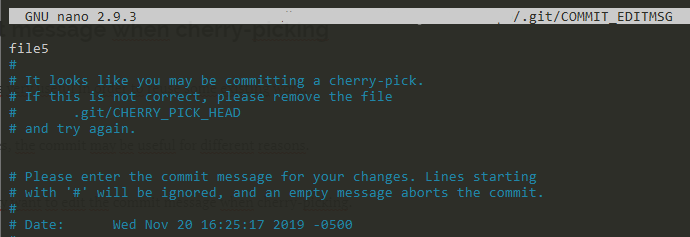
When you are satisfied with the edits, save your file and your commit message should be saved successfully.
[master 1aac0e2] file5
Date: Wed Nov 20 16:25:17 2019 -0500
1 file changed, 1 insertion(+)
create mode 100644 file5Resolving cherry-pick conflicts
In some cases, you may run into cherry-pick conflicts when trying to cherry-pick your commits with the current branch.
$ git cherry-pick 93ae442
error: could not apply 93ae442... committed changes
hint: after resolving the conflicts, mark the corrected paths
hint: with 'git add <paths>' or 'git rm <paths>'
hint: and commit the result with 'git commit'This error is happening because Git is trying to merge the content of the cherry-picked commit with your current branch.
However, as in a merge operation, the content merging can fail and you will have to solve the conflicts by yourself.
In order to fix the issues, first take a look at the status of your working directory and staging area.
$ git status
On branch branch2
You are currently cherry-picking commit 93ae442.
(fix conflicts and run "git cherry-pick --continue")
(use "git cherry-pick --abort" to cancel the cherry-pick operation)
Changes to be committed:
new file: index.js
new file: script.js
Unmerged paths:
(use "git add <file>..." to mark resolution)
both modified: .gitignoreAs you can see, the status command states that “you are currently cherry-picking commit 93ae442“.
The files to be solved are located in the “unmerged paths” section. In order to solve the cherry-pick conflict, edit the file and modify the file until you are satisfied with the modifications.
$ nano .gitignore
(Previous content)
<<<<<<< HEAD
=======
*.conf
>>>>>>> 93ae442... committed changes
(After conflict modification)
*.confWhen conflicts are solved, add the files to your staging area and continue the cherry-pick process.
$ git add .
$ git cherry-pick --continueThe last command will open your current editor in order to add a message to your current operation.
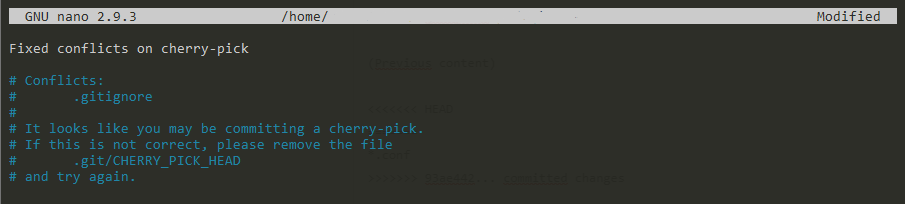
When you are done, save your changes and your changes should be merged.
[branch2 bd8763f] Fixed conflicts on cherry-pick
Date: Wed Nov 20 12:56:50 2019 -0500
3 files changed, 1 insertion(+)
create mode 100644 index.js
create mode 100644 script.jsGreat! You successfully resolved cherry pick conflicts on your current branch.
Conclusion
In this tutorial, you learnt more about the git cherry-pick command and how it can be used in many ways to merge specific commits into your current working branch.
If you are interested in software engineering, we have a complete section dedicated to it on the website, make sure to check it out!



4 comments
[…] How To Cherry Pick Git Commits […]
[…] Source: How To Cherry Pick Git Commits – devconnected […]
[…] could obviously cherry-pick your Git commits, but we are going to perform the same action using Git […]
When you cherry pick a commit, but latter there is a merge from the branch you cherry picked from do you get a merge conflict?